Overview
To burn a DVD in X-CD-Roast, you have to set a media size greater than 1 GB in the media
selection drop box, you must have a DVD-Writer, and you need a plugin as well as
a DVD-key. The rest is the same, X-CD-Roast switches automatically from burning CDs to burning DVDs.
In this chapter, we will download the plugin and the DVD-key.
The plugin is named cdrecord-ProDVD. It is used in addition to cdrecord. Cdrecord is the library used to burn usual CDs.
With the latest releases of cdrecord-ProDVD, as well CD-R/RW as DVD-R/RW are now supported.
Setting up the files
Make sure you have a kernel version 2.4.x or higher. (you can test this with the command uname -a).
Next, download the appropiate binary of cdrecord-ProDVD for your
system from:
ftp://ftp.berlios.de/pub/cdrecord/ProDVD
For current linux distributions this would be the binary that ends in
-i586-pc-linux-gnu, e.g. cdrecord-prodvd-2.01a12-i586-pc-linux-gnu
What you downloaded is a binary, that means, it can directly be used. So, copy it to the xcdroast-bin
directory (mostly /usr/lib/xcdroast-0.98/bin or /usr/local/lib/xcdroast-0.98/bin). Name it "cdrecord.prodvd".
(I spent 2 hours of error tracking because I renamed it to "cdrecord-prodvd", what is wrong!)
Call chmod 755 cdrecord.prodvd to make it executable.
Setting up the DVD-key
Now start X-CD-Roast. You will get a message like this:
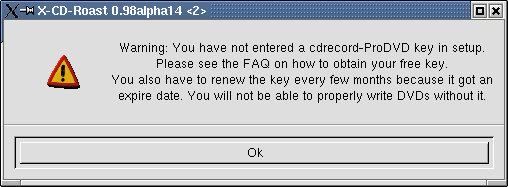
Congratulations! That means, X-CD-Roast has detected the binary of cdrecord-prodvd used by you.
Quickly get a DVD-key (only for private use) from
ftp://ftp.berlios.de/pub/cdrecord/ProDVD/README.
It will be in a line like this:
CDR_SECURITY=something
In this case, the DVD-key is something.
Copy it into the textfeld Setup -> Options -> CDR_SECURITY key and click on Save Configuration.
Now, X-CD-Roast should write DVDs instead of CDs if your media size exceeds 1 GB.
 How to create an audio CD
How to create an audio CD





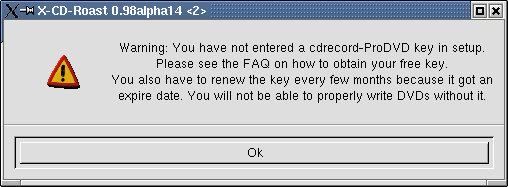
 How to create an audio CD
How to create an audio CD
