How to create an audio CD
 
|
In this chapter we will create an audio CD out of a sound files stored on your computer.
Perhaps you got these files by ripping CDs or from the internet.
In every case verify that your action is legal and does not violate any copyright laws in your country.
First, you need your music files in the right format. It must be a .wav-file in
CD-quality (44.1khz, 16 bit, stereo).
Let's take song.mp3 that a member of your band sent you via e-mail to write it on CD. Convert it to a .wav-file with the command
lame --decode song.mp3 song.wav.
Adopt the song.wav's format to CD-quality with the program
glame.
Copy song.wav to your image-directory, then start xcdroast. Chose "Create CD" -> "Write tracks" -> "Layout tracks"
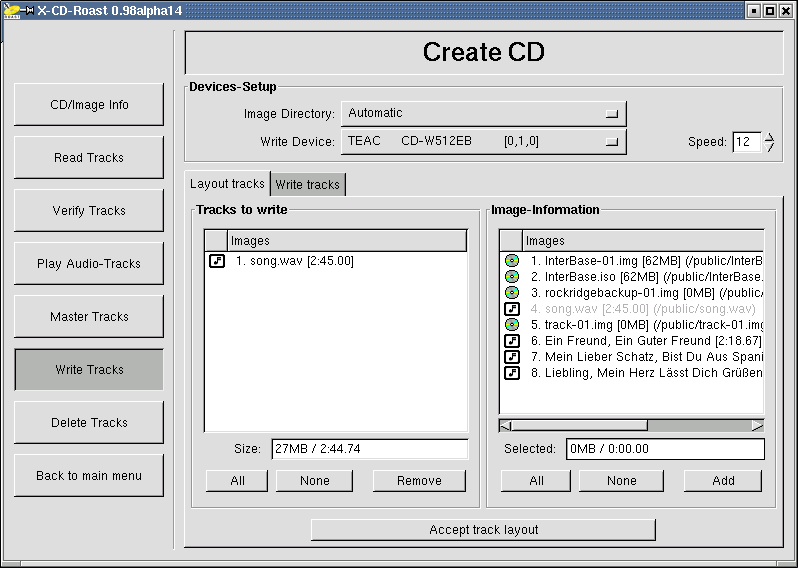
Now add song.wav and all other tracks you want to your CD and click on "Accept track layout".
The tab jumps to "Write tracks". Insert a CD-R (not a
CD-RW as CD-players often cannot read them) and you can start burning
your audio-CD by clicking on the button "Write tracks" (the lower one).
Solving problems
Your .wav-files are ignored in the tab "layout track".
When adding a .wav-file to your image directory, you find it with a red slash through it in the CD/Image Info, like that:
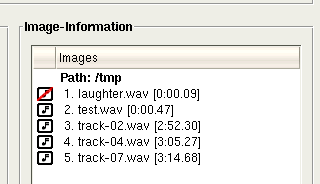
That's because not a CD-quality wav-file. It has to be 44.1khz, 16 bit, stereo. Convert it to that format and it will work.
To do this, try the software glame.
 How to create a data CD
How to create a data CD



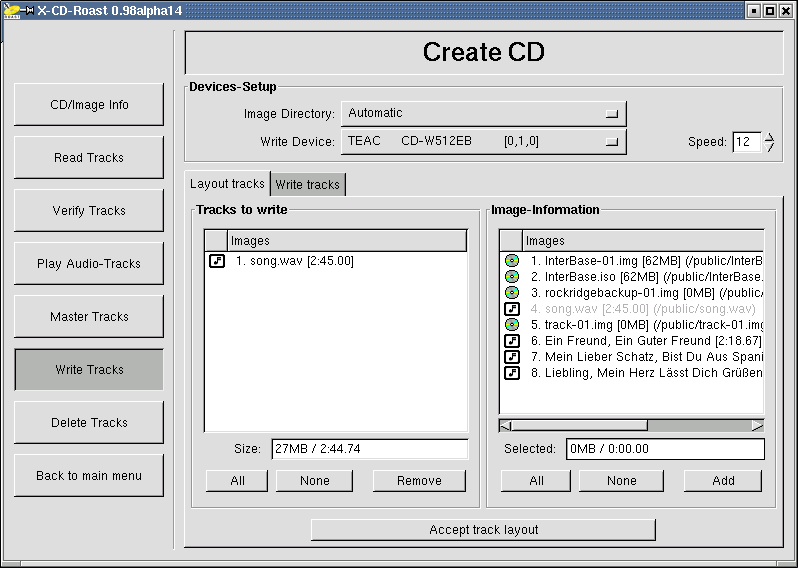

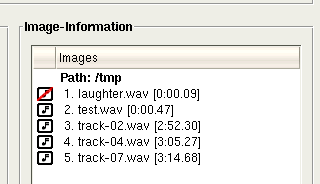
 How to create a data CD
How to create a data CD
